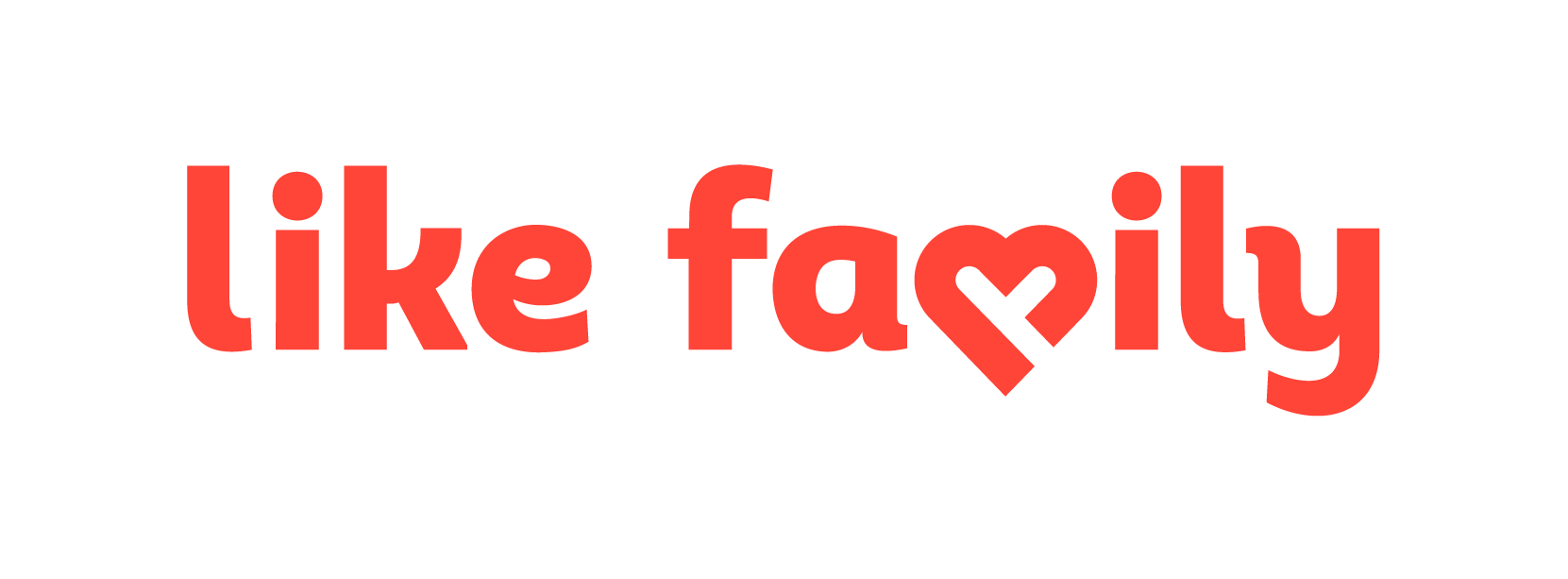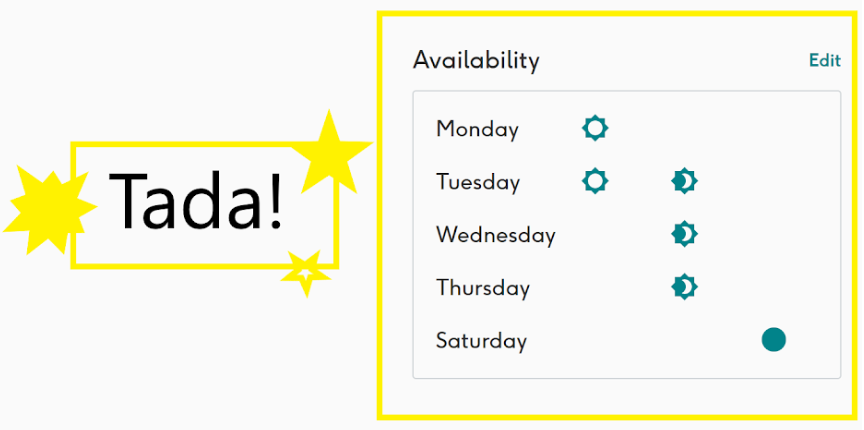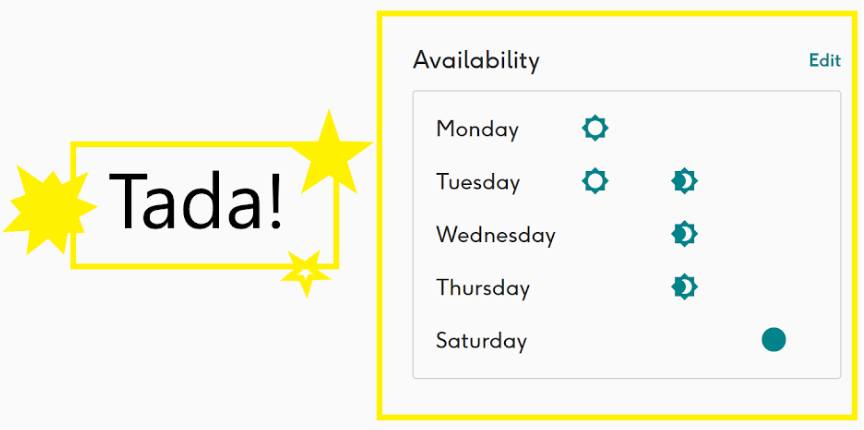
We added this feature for Heroes to let the community know when they’re looking for work.
It means that when you're unavailable, you don't have to worry about replying to messages. And when you are available you can clearly show the days of the week and times that you're looking for work, which will make it easier for Members to know whether to message you.
By making yourself “available”:
- It means you’re looking for work as a Hero
- You have time in your schedule to take on more bookings
- In the Members search, your profile is able to be viewed by Members and they can message you.
- Members will expect that you will respond to messages and booking requests.
By making yourself “unavailable”:
- it means that you are not looking for work as a Hero.
- In the Members search, your profile will not be visible to Members.
- Members will not expect that you will respond to messages and booking requests unless you have already communicated to them that you are available to work with them specifically.
- You are still able to apply for missions, receive and respond to messages, and make bookings.
- You are still able to make and complete bookings.
When to update your availability:
- You have changes to your general schedule e.g. a new University timetable, school holidays or school times, looking after grandkids
- You have a recurring booking with a Member
- You have changes to a recurring commitment
When to move from Available to Unavailable:
- When you go on holidays or are taking a break.
- Your schedule is full e.g. if you already have as much work as you would like
- You are not actively looking for work with new Members
- You can leave notes about your availability e.g. when you’re returning to let members know when you will be available.
Here's how to make it happen:
STEP 1. Go to your dashboard. Scroll down to Availability and click on Add.
STEP 2. This brings you to the Availability Page.
Click on the button to move from Available to Unavailable
When changing your Availability
Click on the boxes to indicate when you are available for work.
- This indicates to Members when you are available.
- It does not mean that you cannot work outside of these times, or that you won’t be able to view Missions that are outside these times.
- Don’t worry about being too precise with this. It’s only a general indicator (not a calendar) for when you would like to work.
To make a box unavailable, click on it twice and it will blank it out
STEP 3: You’re up to date! Yay!